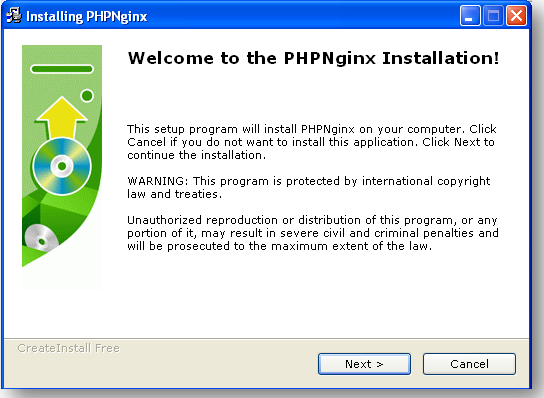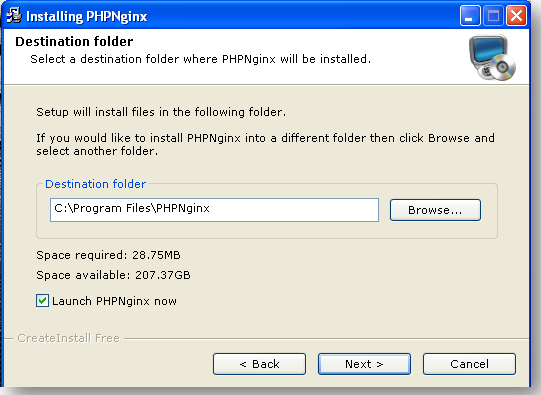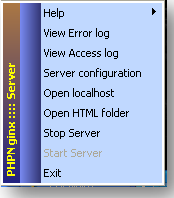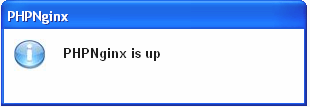1.
Install
PHPNginx server installation is easy, simply perform the following steps:
- Download PHPNginx server from SourceForge
- To start the installation run the installer PHPNginx.exe
- Press Next > button
- Once the licence agreement accepted and read the change log (both presented during the instalation proccess) ,choose the directory where to install the aplication and press Next >
- Done!!!, we have installed PHPNginx server, to run it ,just click on the access to the application directory created on the desktop